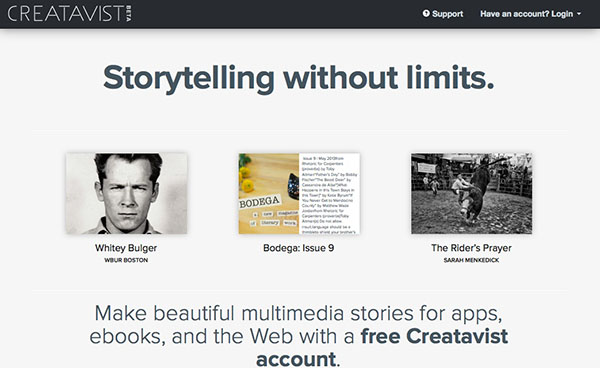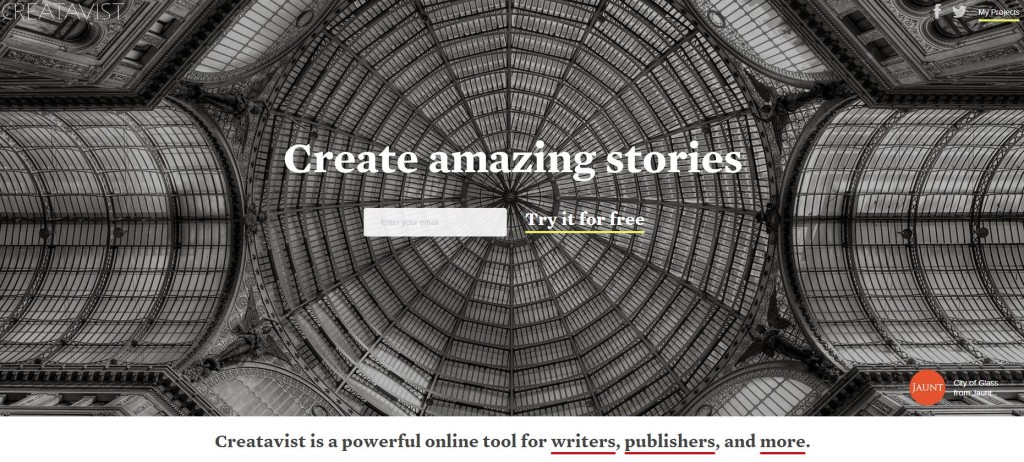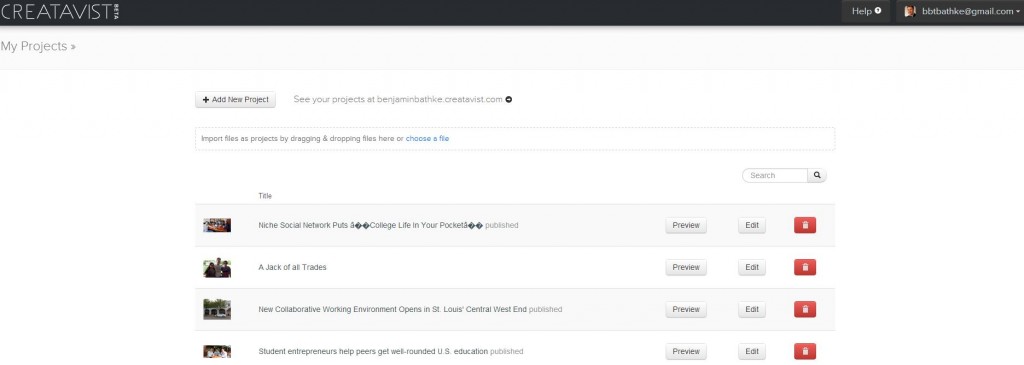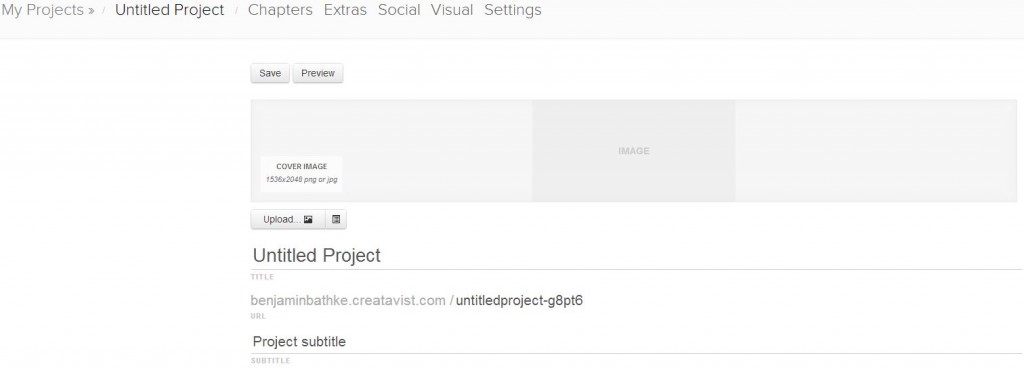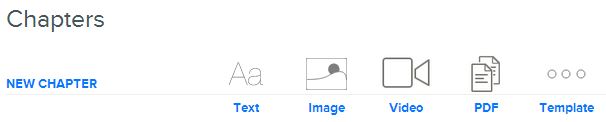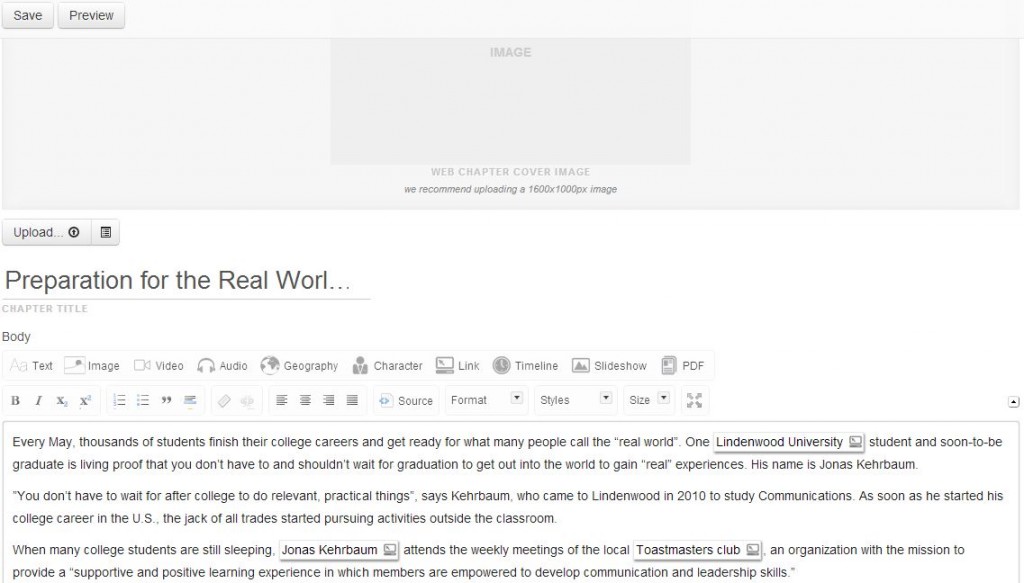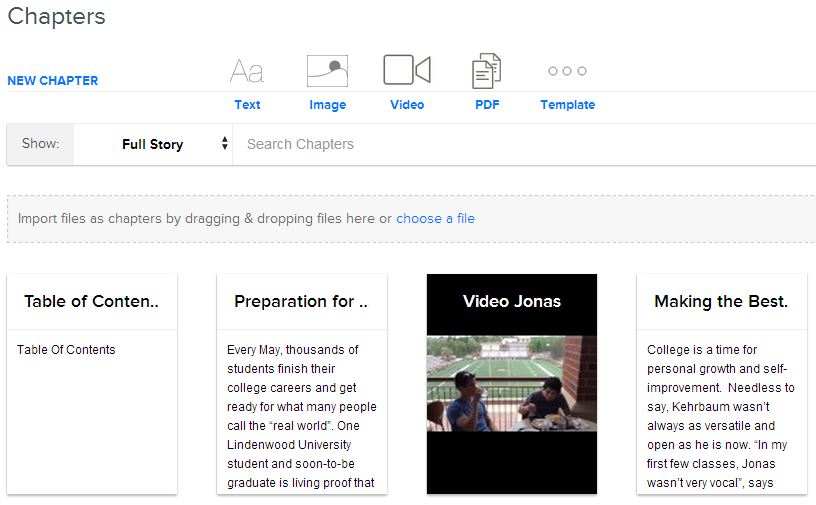How to Use Creatavist
Posted by benjamin | May 12, 2014 | Blog, Creatavist, Internet, Journalism, Lindenwood University, Multimedia storytelling, Online Journalism, School of Communications, virtual300

In this day and age, there seems to be an online program for virtually everything. Do you want to create an infographic but don’t have any experience with Photoshop? Try Infogr.am or Piktochart. Passionate about shooting video? Check out Videolicious! You want to create your own website without learning code? Try Strikingly or WIX. Ah I see, you’re more interested in publishing your own stories online!? Then multimedia storytelling website Creatavist is for you. Like the other tools I mentioned, it’s free. With this manual, you’ll become a Creatavist expert in no time.
Before I dive in, here’s proof that I actually know what I’m talking about:
- Kampus, an app that lets you interact exclusively with the people at your own school.
- Epro 360, a startup that helps potential students from all over the world get a U.S. college education.
- TechArtista, a collaborative working environment in St. Louis’ Central West End.
- Jonas Kehrbaum, a recent Lindenwood University graduate and jack of all trades.
Let’s get started. The website is straightforward and easy to figure out. Signing up only takes a few seconds.
Once you have an account, your home screen should look similar to mine (without the projects of course).
When yo click on “Add New Project”, the following screen should pop up:
After you entered your title and subtitle (make sure you save your project afterwards), scroll down to chapters and select from the available options.
You can begin with text and add pictures, video and other sources into the text or have a video, image or PDF be its own chapter.
Let’s begin with a regular text chapter, which looks like this (Creatavist has additional information here).
You can add images, insert a geographical point, highlight a person’s name and make a picture of that person pop up as well as add links, timelines, slideshows or a PDF.
Adding video and audio files is possible as well. Read tips from Creatavist on different formats here.
If you paste from word with links, you have to re-link every hyperlink. Here’s some pointers from Creatavist on how to import from Microsoft Word.
Find out how to add an image to a piece of text here.
In case you want to embed a video, a graphic or anything else, go to source and simply copy and paste the code. Creatavist makes it easy for you.
Wondering how to move chapters around? Click on your story next to my projects in the top left corner and you should see something like this:
By dragging and dropping the individual chapters, you can change the order. To delete a chapter, simply hover over the desired chapter with your mouse, wait for a small red trash can to pop up. In order delete and edit a chapter, double-click on the trash can and the desired chapter, respectively. Of course you can also add a new chapter here.
Currently, there are three themes you can choose from. Go to “Visual” and see which template works best for your story. I have both used “Thurber” and “Bauhaus“. You can also play around with different settings pertaining to the selected theme under “Visual”.
The menu “Settings” allows you to download the story, clone it and enter metadata (more information on metadata here), soundtrack and commerce (including product ID, ISBN and Amazon).
“Social” lets you add comments, enter a story sharing URL (for Facebook and Twitter) and change more settings pertaining to social media.
“Extras” gives you an overview over multimedia elements in your story including slideshows and hyperlinks.
A few final thoughts:
-
ALWAYS safe your story before you preview it
-
The free version comes with only one free story. I suggest creating a second or third account with other e-mail addresses in case you only want to publish a few stories
-
If you’re finished with your story, click on “Publish” in the top right corner
-
Enjoy 🙂
Tags
Amazon, Bauhaus, Benjamin Bathke, benjaminbathke.com, blogging, Creatavist, CSS, Epro 360, Facebook, images, infogram, infographics, ISBN, Jonas Kehrbaum, Journalism, Kampus, Lindenwood University, Microsoft Word, multimedia storytelling, online journalism, PDF, piktochart, social media, strikingly, TechArtista, Thurber, URL, video, Videolicious, virtual300, website, WIXRecent Posts
 Deutsche Welle – German bank blacklist of Yemeni nationals widensbenjamin - 02 May
Deutsche Welle – German bank blacklist of Yemeni nationals widensbenjamin - 02 May Deutsche Welle – The future of driving is (almost) herebenjamin - 02 May
Deutsche Welle – The future of driving is (almost) herebenjamin - 02 May A Reading Guide to the Accountability of Humanitarian Aidbenjamin - 02 December
A Reading Guide to the Accountability of Humanitarian Aidbenjamin - 02 December
Categories
Accountability
Audio Journalism
Blog
Business accelerator
Civil Liberties
Clips
Creatavist
Domain Tech Report
Entrepreneurship
Industry Issues
Internet
Journalism
Journalist Profile
Lindenwood University
Mass Surveillance
Multimedia storytelling
Newsgathering
News Media
Online Journalism
Personal
Personal growth
Photo Gallery
privacy
Psychology
Reporter Log
School of Communications
Semester At Sea
Soccer
Social Entrepreneurship
Speech
Storify
Success
SuperSemester
Techli
The Legacy
ToastMasters
Traveling
virtual300
Whistleblowing
Related Blogs
Posted by benjamin | December 2, 2015
Humanitarian action is supposed to improve the wellbeing of others. Unfortunately, in many cases government-channeled aid is relatively ineffective. In fact, it is often harmful, because it can fuel corruption,...
Posted by benjamin | August 2, 2015
[View the story “JCI Symposium on Social Equality recap” on Storify]
Posted by benjamin | July 20, 2015
With the global economic crisis abating, cities across the U.S. are experiencing an increase in entrepreneurial activity. Over the past few years, co-working spaces and incubators have been sprouting in...